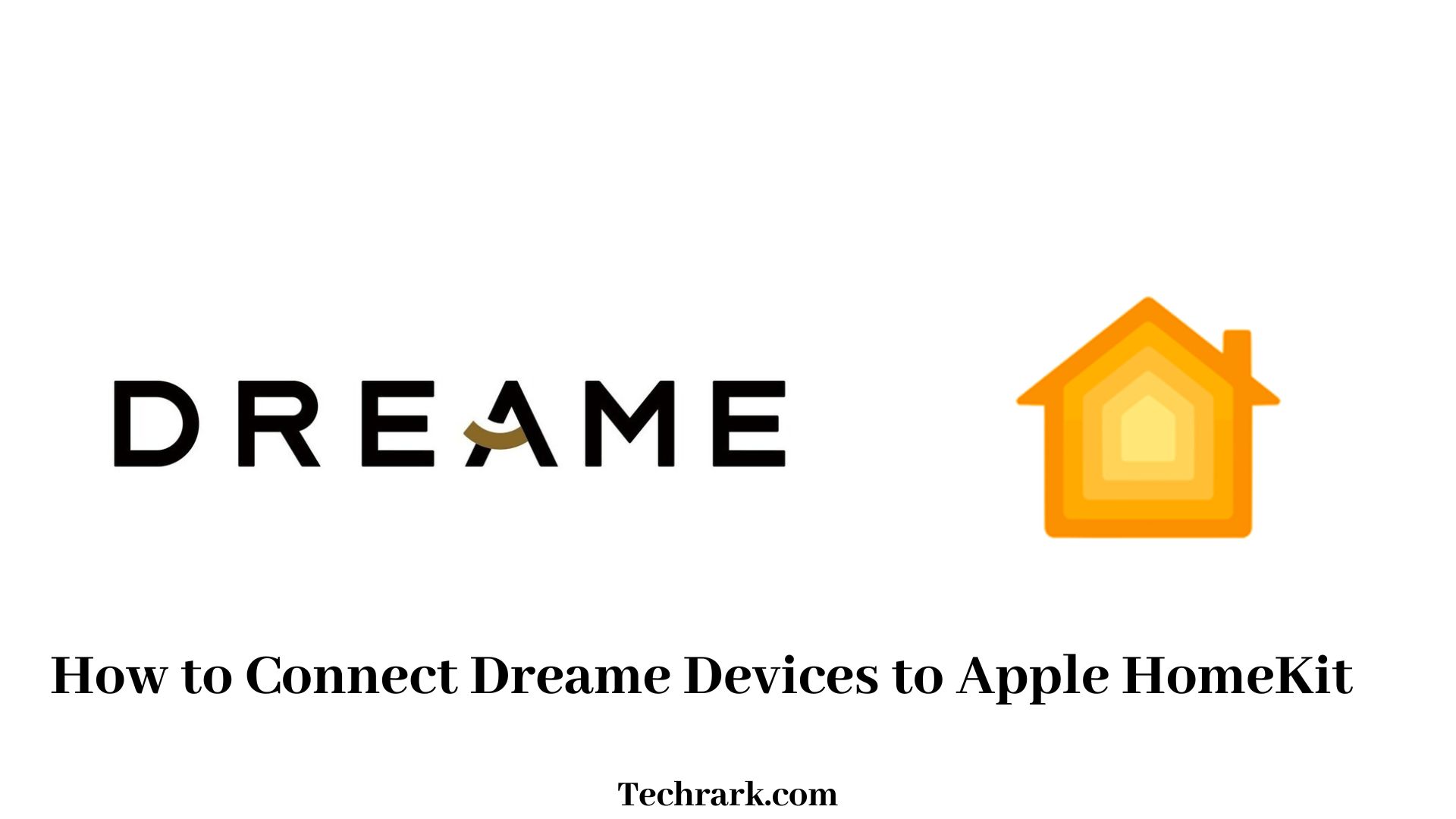Dreame, a brand known for its smart cleaning devices like robot vacuums, integrates with Apple HomeKit to offer seamless control through the Home app and Siri. By connecting your Dreame device to HomeKit, you can control your vacuum with voice commands, automate cleaning schedules, and easily manage your device alongside other smart home gadgets.
The setup process involves linking your Dreame device to the Dreame app, scanning a HomeKit setup code, and adding the device to the Home app. This integration enhances convenience, allowing hands-free operation and efficient management of your home cleaning routine.
Also, Check Govee HomeKit
To connect your Dreame device (like a Dreame vacuum or robot) to Apple HomeKit, you’ll need to follow these steps:
1. Ensure Compatibility
First, make sure that your Dreame device supports HomeKit. Not all models may have HomeKit support out of the box.
2. Install the Dreame App
If you haven’t already, download and install the Dreame app from the App Store (iOS) or Google Play Store (Android). This is the primary app to manage your Dreame devices.
3. Connect Your Dreame Device to the App
Follow the instructions in the Dreame app to connect your device to Wi-Fi and set it up. Make sure it is properly connected and functioning before attempting to connect to HomeKit.
4. Enable HomeKit Integration in the Dreame App
- Open the Dreame app.
- Go to the settings or device management page.
- Look for a HomeKit integration option or a “Smart Home” tab.
- You should see an option to link your Dreame device to Apple HomeKit.
5. Use the HomeKit Setup Code
- Once you choose the HomeKit option, the app will display a HomeKit setup code (usually a QR code).
- Open the Home app on your iPhone or iPad.
- Tap the “+” icon in the top right corner to add a new device.
- Select “Add Accessory” and scan the HomeKit setup code (the QR code or the alphanumeric code) displayed in the Dreame app.
6. Complete the Setup
Follow any remaining prompts to name your Dreame device, assign it to a room in your home, and configure any other preferences. Your Dreame device should now appear in the Home app, and you can control it via Siri or the Home app.
7. Control via Siri
After setup, you can control your Dreame device using voice commands through Siri, such as:
- Hey Siri, start the vacuum.
- Hey Siri, stop the robot vacuum.
- Hey Siri, clean the living room.
If these steps don’t work, check for any firmware updates for both the Dreame device and the app, as some features might require the latest versions.