Nowadays, we can see more and more movie freaks. The main reason for this is the hella time people spent at their homes. Watching shows, movies, series were the best entertainment and time-eater. Accordingly, there are various streaming platforms in the arena. But not everybody will afford it. In this case, there is an exclusive go-to option to stream premium content. UnlockMyTV is one that is free and offers quality content. To know more about the UnlockMyTV and How to install and Use UnlockMyTV on Firestick, read the article fully.
Similar Tip: Super Bowl on Firestick
What is UnlockMyTV?
UnlockMyTV is a subscription-less streaming application that streams premium content such as TV shows and movies. UnlockMyTV App was developed especially for Android platforms by UnlockMyTV. The UnlockMyTV updates its UnlockMyTV App frequently. This lets the users to avail a featured App every now and then. It has been used by 10million+ users.
UnlockMyTV is available on only a few devices such as Android, iOS, PCs.
UnlockMyTv can also be installed on various devices easily. To name a few: Firestick, Fire TV, MacBook, Nvidia Shield, Chromecast, Roku, etc…
Features of UnlockMyTV
Let us ponder upon some of the features of UnlockMyTV:
- Lightweight app
- The vast library of TV shows and movies
- Frequently updated streaming library
- Cinematic HD interface
- Ad-free streaming
- Subscription less service
- Easy-to-use remote-friendly interface
- Download and watch the contents
- Trakt integration
- Sort, filter options, etc…
- Rapid navigation and playback
- Works with external MX Player
- Premium hoster signup available with Real Debrid, All Debrid, and Premiumize
And many more exclusive features.
What is the cost of UnlockMyTV?
UnlockMyTV is one of the better free of cost applications to stream and watch TV Shows and Movies. Though it is free, it doesn’t compromise with its quality content streaming and features. And the best part is, it has ad-free streaming.
How to Sign up for UnlockMyTV?
As stated above, UnlockMyTV is a streaming application with a better choice of content to watch. But, it comes for free. And also there is no need for Signing up or subscribing to UnlockMyTV App to stream it. This lets the users to stream it without any fuss or something.
Is UnlockMyTV available on Firestick?
The answer is No. UnlockMyTV is not an official app of the Amazon App Store. Since it is a third-party app, it needs the method of sideloading to use it on Firestick/ Fire TV/ Cube. Read the full article to know in detail about installation and much more.
Also, Check out Super Bowl on PS5
How to install and Use UnlockMyTV on Firestick?
Before going ahead with the installation process, the user should first do the prerequisites in order to avail of a third-party app like UnlockMyTV.
Prerequisites:
Step1: Launch your Firestick.
Step2: Head to the home screen.
Step3: Go to Settings.
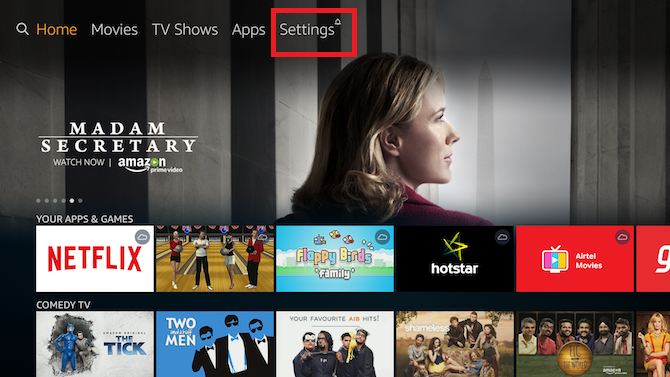
Step4: Navigate to My FireTV.

Step5: Click on the Developer option.

Step6: Enable ABD debugging and Apps from unknown sources by turning it on.
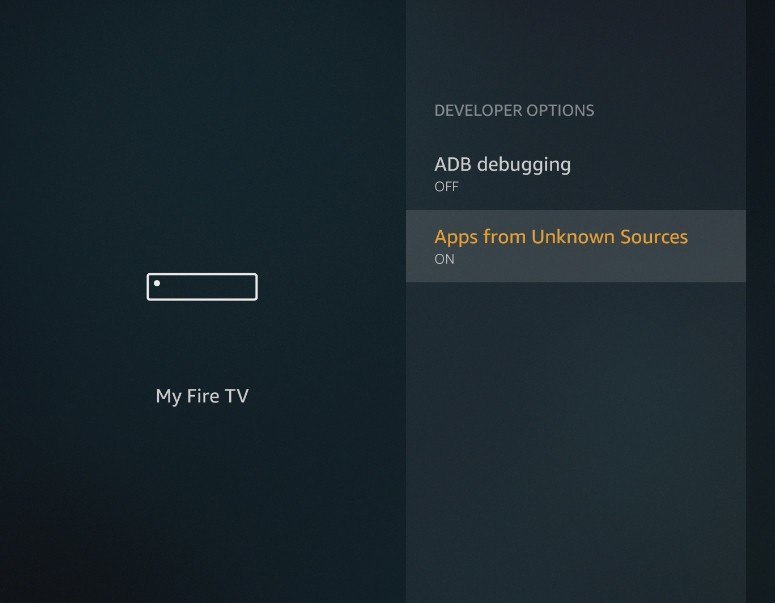
Since we have done the necessary prerequisites, we can go ahead with the installation process on UnlockMyTV on Firestick. To do this, there are two ways:
- Using Downloader App
- Using ES Explorer App
How to install UnlockMyTV on Firestick via Downloader App?
Step1: From the Firestick Home screen, go to the Search option.
Step2: Type in as Downloader.

Step3: From the search result, choose the Downloader App.

Step4: Now, go for Get or Download option. This will download the Downloader app on your Firestick.

Step5: After downloading, click Open the Downloader App.

Step6: Go to the Browser Tab.
Step7: In the URL space, enter the following UnlockMyTV App apk:

Step8: Now, tap Go.
Step9: Downloading of the UnlockMyTV App apk starts.
Step10:After downloading, click the Install button.

Step11: Installation starts. After installing click on the Done option.

Step12: Now, go for the Delete option to delete the UnlockMyTV App apk.

Step13: Reconfirm it by clicking on the Delete option again.

Step14: Click Open the UnlockMyTV App on Firestick and enjoy streaming it.
Learn about: Clean Master on Firestick
How to install UnlockMyTV on Firestick via ES File Explorer App?
Step1: From the Firestick Home screen, go to the Search option.
Step2: Type in as ES File Explorer.

Step3: From the search result, choose the ES File Explorer App.

Step4: Now, go for Get or Download option. This will download the ES File Explorer App on your Firestick.
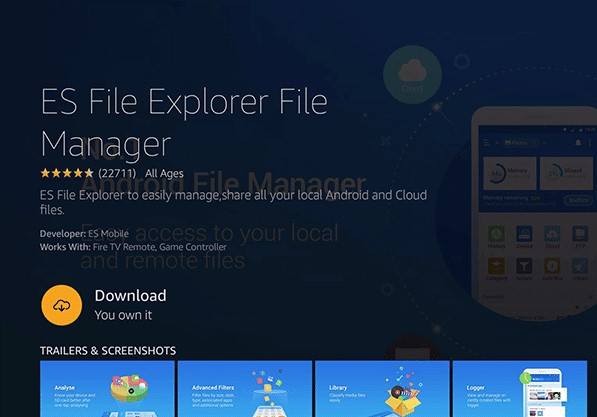
Step5: After downloading, click Open the ES File Explorer App.
Step6: Go to the Tools option.
Step7: Tap the Download Manager option.
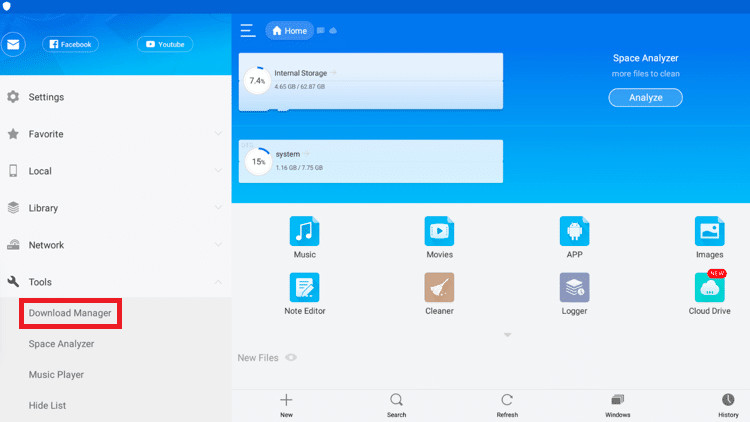
Step8: Click the +New button at the bottom of the screen.
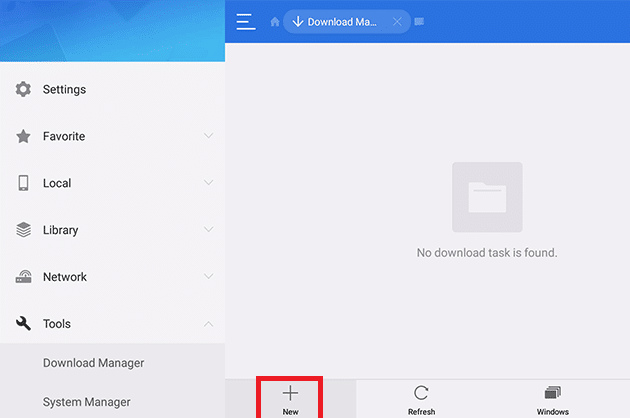
Step9: In the URL space, enter the following UnlockMyTV App apk:
Step10: Enter as UnlockMyTV in the name field.
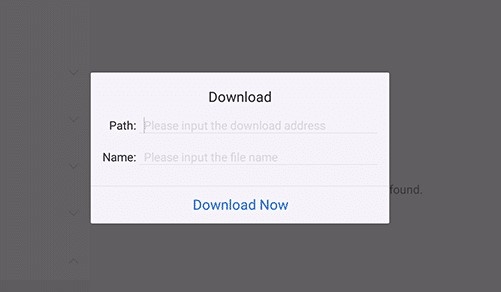
Step11: Click Download Now and downloading starts.
Step12: After downloading, click Open the UnlockMyTV App apk.

Step13: Now, click Install.
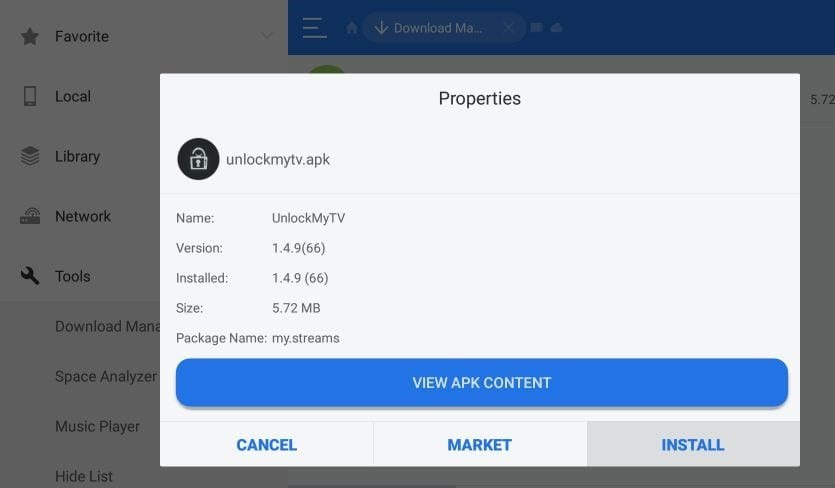
Step14: Once again click the Install button.

Step15: Wait for installation.
Step16: After installation, click Open and go ahead by streaming UnlockMyTV on Firestick

How to Use and Watch UnlockMyTV on Firestick?
Step1: In your Firestick remote, long-press the home button.
Step 2: Select Apps.

Step3: Select and Open the UnlockMyTV App.
Step4: Tap Allow to give the permission access.

Step5: Click on the Don’t show again option if in case a pop-up appears.

Step6: Click Thanks.
Step7: Go ahead stream UnlockMyTV App on Firestick.
How to download Movies and TV Shows on Firestick via UnlockMyTV?
It is safe to access UnlockMyTV by using a VPN for security reasons
Step1: Head to the TV show or Movie you wish to watch.
Step2: Select the streaming service.
Step3: Navigate to the bottom and click Download.
Step4: Choose the default number of threads given.
Step5: Then, click Start and the downloading process begins.
Step6: After downloading, click on the three dots in the right corner.
Step7: Now, tap the View option.
Step8: Start watching the TV show or Movie you downloaded at your own time.
How to watch UnlockMyTV contents on Firestick via MX Player?
As we all know, MX Player is one of the well-known video players as it can play all formats of video and audio content. UnlockMyTV and MX Player makes the best combination for video streaming without any streaming related issues. Let us see how to use it on Firestick for UnlockMyTV contents.
Step1: Launch your Firestick.
Step2: Head to the UnlockMyTV App.
Step3: Choose Settings on UnlockMyTV App.

Step4: Go for Choose default player option.
Step5: Tap on MX Player in the list.

Step6: And make MX Player your default player.
Step7: You can now stream UnlockMyTV content via MX Player.
What are some of the alternatives of UnlockMyTV?
Though UnlockMyTV seems to be a better option for video streaming, it is an unofficial app on Amazon. And if you have any streaming issues regarding UnlockMyTV, try some alternatives which resemble UnlockMyTV. To name a few alternatives:
- BeeTV
- Cat Mouse
- Cinema HD
- CyberFlix TV
- Oreo TV
- Titanium TV
- Typhoon TV
Conclusion
To end, as a general notion, UnlockMyTV seems to be the clone of Cinema HD apk because of its features and kinds of stuff. But, as a fact, UnlockMyTV is way better than Cinema HD apk in terms of its worth and quality content, and no annoying ads. Hope you came to know in and all about UnlockMyTV. Thank you for reading.
